FAQs about account alerts
Manage Account Alerts
Sign up for as many alerts, for as many accounts, as you'd like
Manage your account

Receive timely alerts that keep you informed, like when your payment is due or when you’ve received a deposit.
Personalize your alerts

Choose the alerts you want and how you want to receive them — text message, email and push notification.
Protect your account
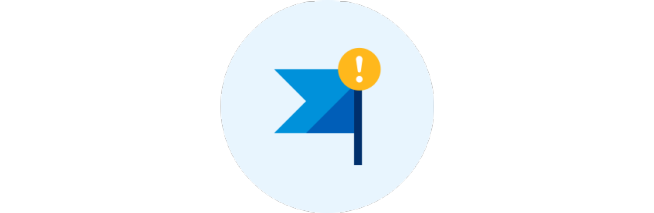
Enroll and receive alerts such as those related to online activity or when there’s been an unusually high transaction on your account.
To set up or change your Account Alerts
On the Chase Mobile® app:
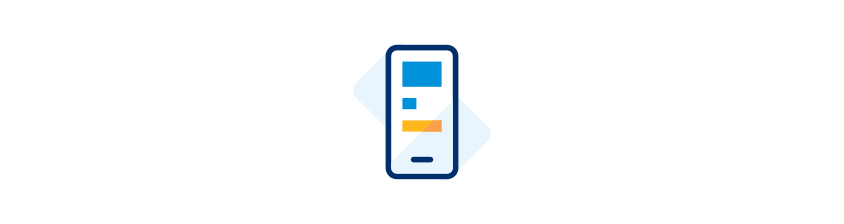
- Sign in and tap on the person icon.
- Tap “Manage alerts.”
On chase.com:
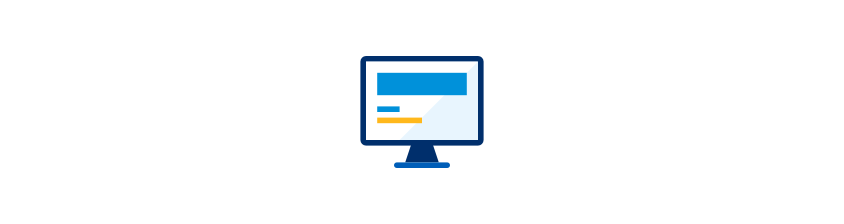
- Sign in and click on the person icon.
- Click on “Profile & settings.”
- Click on “Alerts.”
 Please update your browser.
Please update your browser.