Access & Security Manager: Add users and assign rights
Access & Security Manager:
Add users and assign rights
You can set up multiple authorized users with their own unique ID and password – which gives them access only to the accounts and services you set. Here’s how:
 After signing in, choose "Account management" and then "Access & Security Manager"
After signing in, choose "Account management" and then "Access & Security Manager" Choose "Add authorized user" and fill in their required information, choose "Next"
Choose "Add authorized user" and fill in their required information, choose "Next" Review information and choose "Add user"
Review information and choose "Add user" Provide the username to your authorized user - they will receive an email from Chase with a temporary password to sign in
Provide the username to your authorized user - they will receive an email from Chase with a temporary password to sign in To assign rights, start by selecting access level under each account
To assign rights, start by selecting access level under each account Based on access level selected – choose some, all or none of the additional services we offer and assign daily limits
Based on access level selected – choose some, all or none of the additional services we offer and assign daily limits Choose "Next" when finished and then "Next" again to confirm
Choose "Next" when finished and then "Next" again to confirm Manage your authorized user info, security and rights anytime on the Access & Security Manager dashboard
Manage your authorized user info, security and rights anytime on the Access & Security Manager dashboard
Do more with the Chase Mobile® app
Scan the QR code to download the app to experience convenience and security on the go.
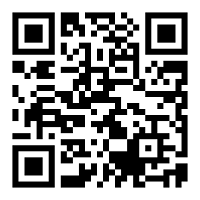
 Please update your browser.
Please update your browser.