Open a Self-Directed Investing Account
How to open a Self-Directed Investing brokerage account on the Chase Mobile® app
You can build your own investment portfolio by opening a J.P. Morgan Self-Directed Investing account online at chase.com or your phone using the Chase Mobile® app. This video shows you how to complete the application, add a beneficiary and Trusted Contact Person, and more. Then add funds and start investing! Click here to learn more about J.P. Morgan Self Directed Investing.
 Sign in to the Chase Mobile® app
Sign in to the Chase Mobile® app Scroll down to Open an account, then tap “Invest on your own”
Scroll down to Open an account, then tap “Invest on your own” Tap “Start now”; choose an account and tap “Continue”
Tap “Start now”; choose an account and tap “Continue” Choose an account type, then tap “Get started”
Choose an account type, then tap “Get started” Look over the info in your application, then tap “Next”
Look over the info in your application, then tap “Next” Tell us your employment status, then tap “Next”
Tell us your employment status, then tap “Next” Share your employment details and affiliations, then tap “Next”
Share your employment details and affiliations, then tap “Next” Tap “Add a beneficiary”, tell us your beneficiary’s info, then tap “Save”; make sure your beneficiary designations add up to 100%
Tap “Add a beneficiary”, tell us your beneficiary’s info, then tap “Save”; make sure your beneficiary designations add up to 100% Tap “Add a Trusted Contact Person”, tell us your Trusted Contact’s info, then tap “Save”
Tap “Add a Trusted Contact Person”, tell us your Trusted Contact’s info, then tap “Save” Look over your beneficiary and Trusted Contact Person info; edit if needed, then tap “Next”
Look over your beneficiary and Trusted Contact Person info; edit if needed, then tap “Next” Edit your application info if needed, then tap “Next”
Edit your application info if needed, then tap “Next” Tap “Read & accept” to read the agreements and disclosures:
Tap “Read & accept” to read the agreements and disclosures:
- Read the Electronic Communications Disclosure, then tap “Agree & next”
- Read the Tax Certification Form, then tap “Agree & next”
- Read the Investment Product Disclosure, then tap “Agree & next”
- Read Agreements, Acknowledgements & Representations, then tap “Agree & next”
 Tap “Submit”
Tap “Submit” Add funds to start investing
Add funds to start investing
Do more with the Chase Mobile® app
Scan the QR code to download the app to experience convenience and security on the go.
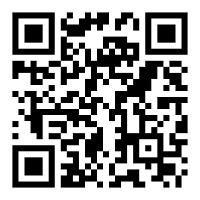
 Please update your browser.
Please update your browser.