How to transfer money to another bank account
How to transfer money between accounts within Chase
You can easily set up one-time or repeating transfers of money between accounts. Here’s how to move money instantly:
 Sign in to the Chase Mobile® app and tap "Pay & Transfer"
Sign in to the Chase Mobile® app and tap "Pay & Transfer" Tap "Transfer" and then choose "Account or Brokerage Transfer"
Tap "Transfer" and then choose "Account or Brokerage Transfer" Enter the amount
Enter the amount Choose the accounts you want to transfer money from and to
Choose the accounts you want to transfer money from and to Enter the transfer date and add an optional memo
Enter the transfer date and add an optional memo Tap ‘Transfer’ and confirm the automatic transfer service
Tap ‘Transfer’ and confirm the automatic transfer service
Do more with the Chase Mobile® app
Scan the QR code to download the app to learn how to transfer money to another bank account and experience security on the go.
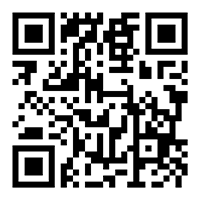
 Please update your browser.
Please update your browser.