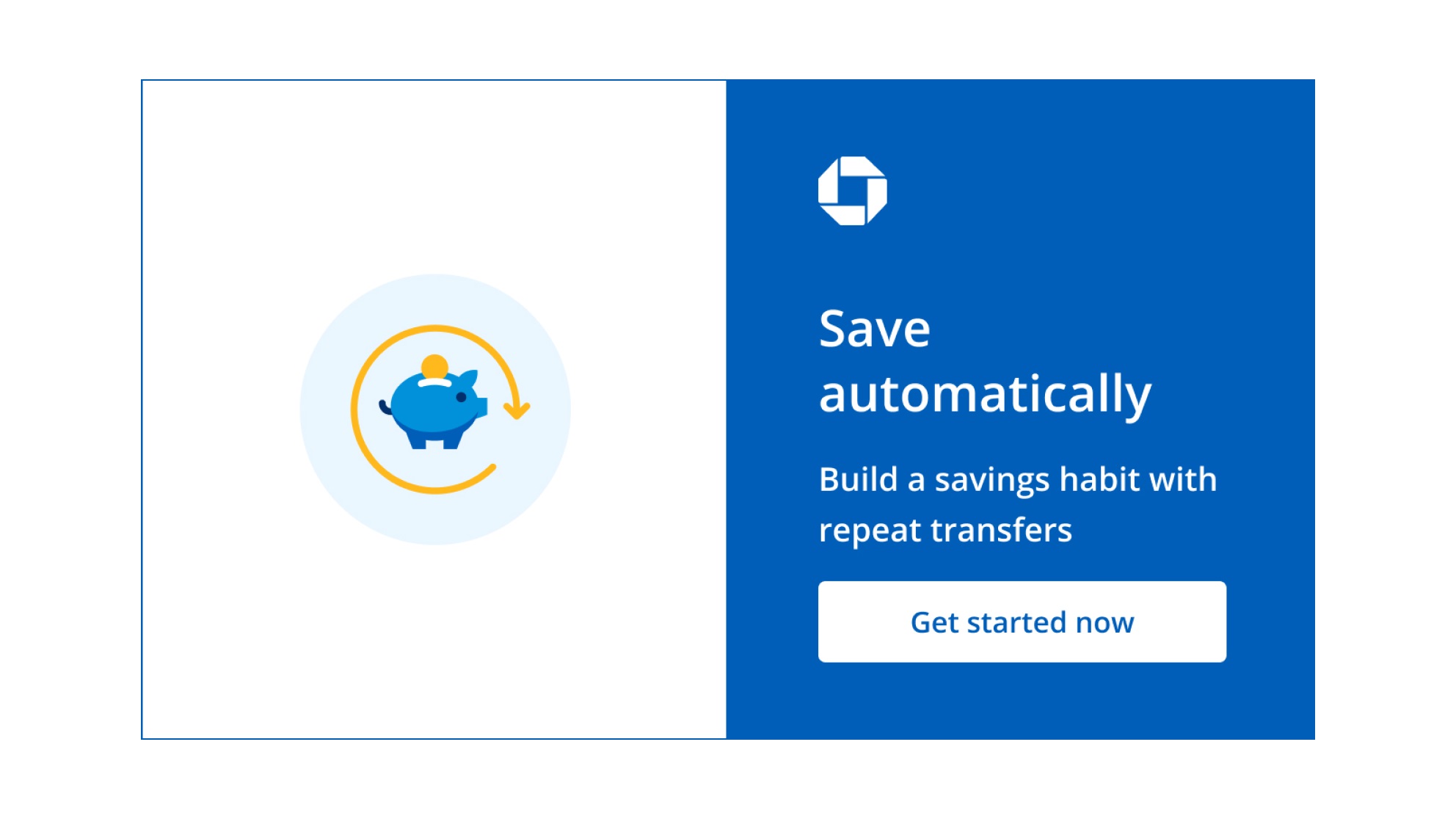What’s Chase Autosave? A beginner’s guide

Senior Associate, JPMorgan Chase

At a time when 31% of adults reported that they were worse off financially than a year earlier, building a savings habit earlier on may be a helpful personal finance skill for when difficult circumstances arise. Having savings can support you in several ways, according to the Federal Reserve, including having money for life milestones like buying a house and helping to prevent you from taking on unnecessary debt.
For some, saving money is easier said than done, which is why some people may be interested in using digital tools to help them save.
Chase has a digital tool called Autosave for customers who have both a Chase checking and Chase savings account. The tool helps customers automate their savings. With the tool, you can set up a savings routine, which, when put in place, will set in motion automatic transfers that can also be cancelled at any time.
In this article, we’ll cover how building a savings habit may be helpful, how to access the Autosave tool, and how to get started using it to help you save.
Why is saving money important?
Saving money can help you achieve financial milestones and create a cushion in case you encounter challenging financial circumstances.
Here’s a list of several reasons why building a money-saving habit may be helpful:
- It can help you pay for large purchases such as buying a home or a car.
- It can help you build a rainy-day fund in case a financial emergency occurs (job loss, unexpected medical expense, etc.).
- It can help you avoid taking on unnecessary debt.
- It can help you pay for your higher education or a loved one’s.
- It can help give you a sense of financial freedom.
- It can help you prepare for retirement.
What’s Chase Autosave, and how can it help me save?
Chase Autosave is a digital savings tool available via Chase.com and the Chase Mobile® app for customers who have both Chase checking and a Chase savings account that allows you to schedule repeat transfers from your checking to your savings account.
To help you save, you can set up how frequently, how much, and when you want to transfer money from your checking account to your savings account.
Benefits of the tool for users may include:
1. It can help you build a savings habit
You can start exercising your saving muscle by setting up automatic repeat transfers, which can be for as little as $1.
2. Start saving even if you can’t afford to save that much
It may feel challenging to start saving money if you don’t have much expendable income. By setting up automatic savings with as little as $1, you can start saving using this tool and begin to see your savings add up over time.
3. The tool can be adjusted if your financial circumstances change
You can edit or cancel any repeat transfers you’ve set up using the tool at any time. Let’s say your income increases, or you can no longer afford to save as much — you can change how much is set to be transferred from your checking account to your savings account.
4. It can help you save for the future
If you have future goals, such as buying a home or building an emergency fund, Chase Autosave can help you get started.
5. You can set up multiple savings transfers if you want to
With the tool, you can set up more than one automatic transfer if you want to. For example, if you’re saving for your summer vacation, you can set a savings transfer with the tool to help you reach that goal while also having a separate savings goal to build up a nest egg to put a downpayment on a house that you may want to have in place for much longer.
How can I start using Chase Autosave?
Customers who have a Chase checking and Chase savings account (you need both) can access this tool in their Chase account.
On desktop: Navigate to Chase.com, log in, and access the tool under the Plan, Track, or Manage section on the homepage. You will see the tool if you have both a Chase checking and savings account.
On mobile: Log in to the Chase Mobile® app and scroll down till you see the tool. Similar to the desktop experience, you’ll be able to see and access Autosave if you have both a Chase checking and Chase savings account.
When you access the Chase Autosave tool, you’ll be brought to a screen with a piggy bank icon that asks, “When do you want to transfer your money?” The screen lets you select one of two options: transferring funds based on a specific cadence (weekly, monthly, or on another schedule) or whenever you get a deposit (for instance, when you receive a direct deposit from your job).
How do I create transfers based on a specific schedule?
If you wish to create transfers based on a schedule, you’re telling the tool you would like a set amount of money sent from your Chase checking to your Chase savings account on a particular frequency – weekly, monthly, or on another schedule of your choice.
Here are the steps to follow to start using the tool to do this:
- Type into the tool how much you want to transfer to your savings account on a schedule. You can enter anything from $1 to $999,999.
- Select the accounts you want the money transferred from and to.
- Set the frequency of the transfers (weekly, monthly, etc.).
- Set the day you want the money transferred (for example, the Monday of each week).
- Select the duration of the transfers (i.e., when would you like the transfers to continue until) or leave indefinitely.
- You can also input the specific date of your next transfer as well.
- Last, you must set a memo for the reason behind your transfer. You may choose to type a name to identify it (example: “saving for college”).
- Then you’d click the Next button to see a confirmation screen before you officially set your savings transfer in motion.
- You can also go back and create additional transfers as you like.
How do I create transfers based on a deposit?
If you’d like to start saving the second your paycheck hits your checking account and you want to use this tool to do that, you may want to consider choosing the deposit option. With this option, you can automatically transfer either a dollar amount or a percentage of the deposited funds to your savings each time. Of note, you can currently only set up one deposit savings transfer with the tool.
Here are steps to take to create an automated transfer based on a deposit:
- When you receive a deposit, you can choose how much you want to transfer to your savings account (a percentage or a dollar amount) when you get it. This can be between 1% and 100% of each deposit or between $1 and $999,999 if you select a dollar amount.
- Choose what accounts you want this amount transferred from and to.
- Add a memo describing what you’re saving for (e.g., vacation money). This is a mandatory field.
- Then you’d click the Next button to see a confirmation screen before you officially set your savings transfer in place.
- If you’d like to set transfers based on deposits, there’s a function that lets you pause the transfer if you ever want to (for instance, you can pause the Autosave savings deposit transfer on your next deposit). You can also go into the transfer details to edit the transfer or cancel the transfer altogether.
Common FAQs about the Chase Autosave tool
Can I turn off Autosave?
If you want the Autosave tool to stop making the automatic transfers you set up using the tool, you can go into the Autosave tool and cancel the transfers you created to prevent transfers from occurring.
How much money can I set to automatically transfer using the tool?
You can transfer between $1 and $999,999 as long as you have enough money in your account to cover the transfer.
Final thoughts
Automating your savings may help you consistently contribute to your savings without having to remember or make a conscious effort. In the long term this may help you build a savings habit and prioritize your financial goals.