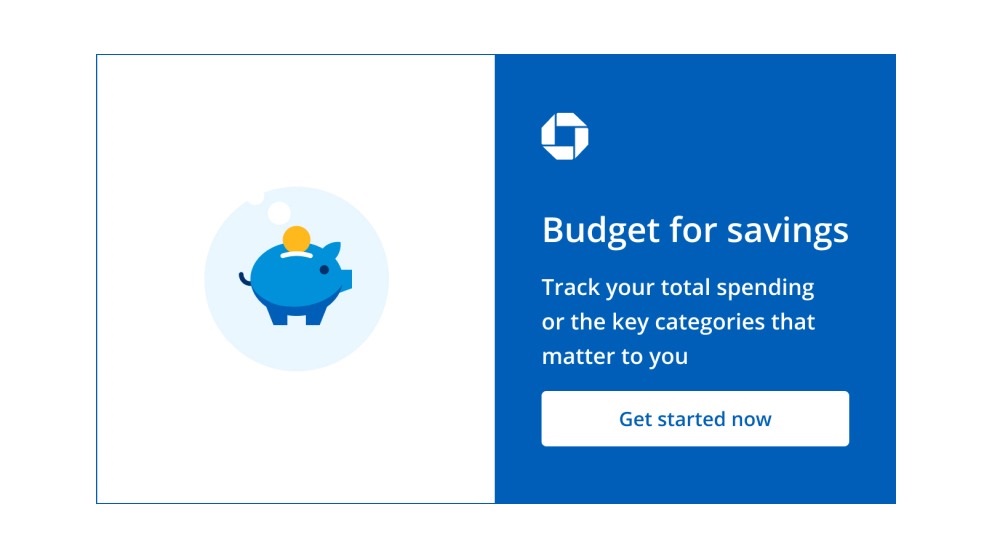What’s the Chase Budget tool and how can you use it to help save money?

Senior Associate, JPMorgan Chase

A budget is a financial plan that outlines your expected income and expenses over a specific period – usually a month – that may help you allocate your money towards essential expenses, savings, and discretionary spending. A budget can help you live within your means and work toward your financial goals.
But how do you make a budget?
Some people make a budget with pen and paper. Other people use digital tools to create one.
Let’s explore how you can build a budget within the Chase Mobile® app or on Chase.com utilizing Chase’s Budget tool if you have a Chase checking account or credit card.
First things first: Is budgeting important?
There are many reasons why you may want to consider creating a budget. You may want to save up for a life milestone like a wedding or a trip. Or you may want to start a budget because you don’t think you’re saving enough in general and want to get on track. Or it may be because you’re prone to spending beyond your means and need support.
Budgeting may be helpful because it can provide a clear roadmap for managing your money, helping you make informed financial decisions, and potentially avoid unnecessary debt. By creating and following a budget, you may be able to prioritize your spending on essential needs, saving, and personal goals while identifying and reducing wasteful expenses.
This proactive approach may not only be helpful when it comes to living within your means but may also help you achieve financial stability, build an emergency fund, and work towards long-term aspirations like buying a home, funding education, or planning for retirement.
How can you use the Chase Budget tool to help build a digital budget?
The Chase Budget tool is a digital feature within Chase.com and the Chase Mobile® app’s Spending Planner tool that allows Chase checking and credit card customers to build a budget based on their monthly income, recurring monthly bills, savings target, and then the amounts they aim to spend on a category level for discretionary spending (for instance, setting a budget to spend $200 a month on groceries, $100 on gas, and so on).
The tool also provides insights and visualizations in the form of bar charts and tables to help you identify trends in your spending so you can formulate a budget and then aim to stick to it.
For Chase customers, this is an automated way to create and manage a budget.
How to get started using the Chase Budget tool
You’ll need a Chase account, such as a checking account or a credit card, to get started with this digital tool. You can access the budget feature in Chase’s Spending Planner tool from your desktop computer or mobile phone.
To access the tool from the Chase Mobile® app: Once you sign into the app, scroll down and click “Track your spending habits” on the main page.
To access the tool from Chase.com: Navigate to Chase.com, log-in, and access the tool under the “Manage Your Spending Plan” section under the “Plan, Track, or Manage” dashboard. Within the Spending Planner tool, click on “Budget” to get started.
How to use the tool to create a budget
The tool lets you input your monthly income and your savings target if you have one (it’s optional to do this), along with your set monthly bills (this is also optional to provide), and from there, you may decide to add targets to spending categories like gas and groceries to build a budget.
Here’s a step-by-step guide to get started using the tool:
- Once you’ve navigated to the Budget home screen, input your monthly income and savings target (this is optional). Entering these figures will automatically populate the percentage of your monthly income your spending target is, and also what your monthly budget is taking just these two numbers into account. If you choose not to provide a savings target, your monthly budget at this stage will be your entire monthly income. If you’re comfortable with the monthly income and savings target you provided, click “Next.”
- From there, you’ll be brought to a screen that says, “How much are your bills?” Here you can enter a cumulative number for your set monthly bills (e.g., your rent, health insurance, car insurance, etc.). The tool in some cases will be able to estimate your monthly bills based on your recurring transactions. In this instance, you can edit the amount it supplies if you want to or choose not to supply a number at all. If it’s unable to populate an estimate of your monthly bills automatically, you can choose to supply an amount or not. Keep in mind, it’s optional to supply how much your monthly bills are. Once you’ve supplied an accurate number or opted out of doing so, you’ll see your “budget” on the screen, which reflects your monthly income minus your savings target minus your monthly bills. If you feel comfortable with the number you supplied, click “Next” or you can also choose to “Skip for now.”
- The next screen will supply you with your monthly budget, the amount you allotted for monthly bills if you’ve chosen to do so, and your remaining budget which you can then divide among spending categories if you want to (doing this is optional). From there you can click into categories and supply your spending target for that category. As you do this, the tool will provide you with spending benchmarks from previous months to help guide you. Once you input a target, click “Add to budget” to work on another spending category. Once you feel comfortable with the spending targets you set if you decided to provide them you can click “Next.”
- You will be brought to a screen that says, “Does everything look OK?” to check the numbers you supplied to the tool and to make sure everything looks in line with the budget you aim to create. If everything looks good, click “Save” and you’ve created your budget.
What are the categories the tool allows you to set a budget for?
The tool allows you to use these spending categories to build a budget:
- Automotive
- Education
- Entertainment
- Food & drink
- Gas
- Groceries
- Health & wellness
- Home
- Shopping
- Travel
You can set the target amount you aim to spend in each of these categories per month if you want to. For instance, let’s say you want to set a “Food & drink” allowance. Before you click the “Add to budget” button, the tool will show you the budget you’re setting for food, what your overall budget is for the month, and the remaining amount you have for discretionary spending based on this new allowance and the allowances you set for the other categories.
This spending target will be reflected in the budget main screen that subtracts your total spending for the month at any given point from the total budget you’ve set for that month.
What are some helpful ways to use the Chase Budget tool to reach your financial goals?
There are a few ways to utilize the tool to help you best benefit from its features. A few of them include:
Use it to see how advantageous saving can be over time
If you choose to input a savings target in the tool it will provide you with a one-year, two-year, and three-year look at how much you will save if you’re able to achieve saving that target.
Use it to set a budget that aligns with your spending patterns
As you set a budget, the tool will present you with historical insights into your spending habits to help you create a budget aligned with your spending patterns. For instance, as you decide how much of your spending to allocate to entertainment, the tool will provide information on how much you’ve spent on entertainment in the last few months.
Let’s say you set a budget for $50 in the entertainment category, but this month you’ve already spent $150 on your Chase credit card on entertainment expenses. The tool will showcase this to you and enable you to decide if and how you want to make an adjustment.
Update your budget as your financial situation changes
Another feature of the budget tool is that you can update your budget at any time and as often as you wish. For instance, maybe you start to bring in more income and need to edit your budget or you want to edit your saving or spending targets. You can update any of this information at any time you choose.
Final thoughts
Building a budget is a way to help monitor your spending and to try to stay on target when it comes to saving and living within your means. A digital budget may be beneficial because it may provide real-time tracking of expenses and allow for easy adjustments to help you stay on track and make financial decisions.