Paperless Statements
Go paperless
Switch to paperless statements and securely access them anytime
Security

On chase.com and the Chase Mobile® app, your statements are protected and right where you need them.
Simplicity

Paperless statements are easy to access and help you stay organized from anywhere.
Convenience

You’ll get email alerts when your statements are ready, and you can access them anytime.
How to go paperless and view your statements:
On the Chase Mobile® app:
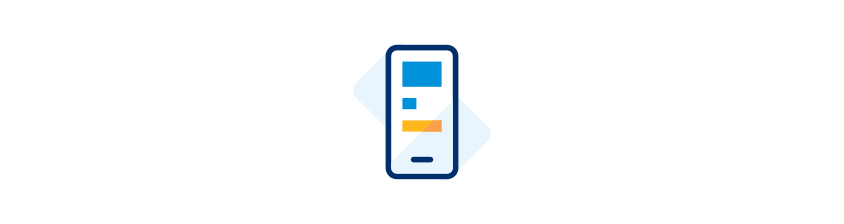
- Sign in to the Chase Mobile® app.
- Navigate to the “Profile & Settings” icon in the top right corner of your app, select “Settings,” open the “Account settings” dropdown and select “Paperless.”
- You'll see a list of all your Chase accounts that are eligible for paperless statements. To the left of each eligible account, select the ones you want to receive as paperless statements and choose “Save” at the bottom of your browser.
- After that, your statements will be paperless, and you can access them just by tapping on “See statements.” You can update your preferences anytime you're signed into the Chase Mobile® app by going back to your paperless settings.
On chase.com:
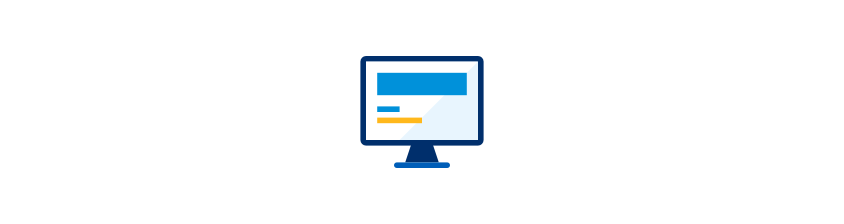
- Sign in to chase.com.
- Navigate to the “Profile & Settings” icon in the top right corner of your browser, click “Account Settings” on the left side and choose the “Paperless” option from the dropdown. You'll see a list of all your Chase accounts that are eligible for paperless statements. To the right of each eligible account, select the ones you want to receive as paperless statements and choose “Save” at the bottom of your browser.
- You'll see a confirmation of your updates. Your paperless statement preferences have been saved and your enrollment is complete.
- To see your statements, sign in and click the Main Menu icon in the top left corner of your screen. Choose “Statements & documents” to access statements for all of your accounts.
It may take a month or so to stop receiving paper statements in the mail.
 Please update your browser.
Please update your browser.