Online Bill Pay: Enroll, add payee and make a payment
Online Bill Pay: Enroll, add payee and make a payment
Paying bills online from your Chase business checking account allows you to schedule payments and ensure bills are being paid on time without the hassle of mailing payments. Here’s how to get started:
 After signing in, choose "Pay & Transfer"
After signing in, choose "Pay & Transfer" Under Bill Pay, choose "Enroll now"
Under Bill Pay, choose "Enroll now" Review the agreement and select "Accept"
Review the agreement and select "Accept" Select the account you would like to enroll and choose "Next"
Select the account you would like to enroll and choose "Next" To add a new payee or make a payment - choose "Pay & Transfer" again
To add a new payee or make a payment - choose "Pay & Transfer" again Select "Add recipient," input your payee’s information and choose "Next"
Select "Add recipient," input your payee’s information and choose "Next" Review payee’s information and if correct, choose "Add payee"
Review payee’s information and if correct, choose "Add payee" Your payee will be added, select "Pay now" to send a payment
Your payee will be added, select "Pay now" to send a payment Enter the payment information, choose "Next" and then "Schedule payment" to send
Enter the payment information, choose "Next" and then "Schedule payment" to send
Do more with the Chase Mobile® app
Scan the QR code to download the app to experience convenience and security on the go.
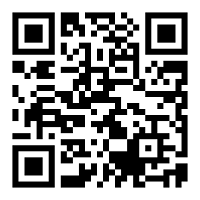
 Please update your browser.
Please update your browser.