Enroll in Wire Transfers and Add Recipient
Wires: Enroll, Add Recipients
You can send critical payments from your Chase business account using Chase Business Online. Wires payments are frequently used for large, final payments to external business partners. Here’s how to enroll and add a new recipient:
 After signing in, choose “Pay & transfer”
After signing in, choose “Pay & transfer” Choose “Enroll now” and agree to the terms of use
Choose “Enroll now” and agree to the terms of use To add a recipient, choose “Add recipient” under the “Wires and global transfers” section on the “Pay & transfer” tab
To add a recipient, choose “Add recipient” under the “Wires and global transfers” section on the “Pay & transfer” tab For your security, we may request an activation code to confirm you are the owner of the account
For your security, we may request an activation code to confirm you are the owner of the account Add your recipient’s bank details, followed by your recipient's name and address, then click “Next”
Add your recipient’s bank details, followed by your recipient's name and address, then click “Next” Review and confirm the recipient’s information, then click “Add recipient”
Review and confirm the recipient’s information, then click “Add recipient”
Do more with the Chase Mobile® app
Scan the QR code to download the app to experience convenience and security on the go.
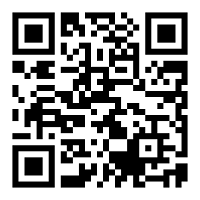
 Please update your browser.
Please update your browser.