Designate or update a beneficiary on chase.com
Designate or update a beneficiary on your individual investment account
Learn how to designate one or more beneficiaries to inherit the assets from your individual investment account (such as a brokerage or retirement account). It’s easy to do with your mobile deviceand you can change them at any time. To learn more about beneficiaries for your J.P. Morgan Wealth Management accounts visit our Beneficiary guide.
 Sign in to chase.com
Sign in to chase.com Choose the “Profile & Settings” icon
Choose the “Profile & Settings” icon Choose “Investments” then choose “Beneficiary center”
Choose “Investments” then choose “Beneficiary center” Go to “Manage your beneficiaries” and choose “Get started”
Go to “Manage your beneficiaries” and choose “Get started” Choose the account you want to update
Choose the account you want to update To add a new beneficiary, choose “Add beneficiaries”
To add a new beneficiary, choose “Add beneficiaries” Fill out the required fields and choose “Next”
Fill out the required fields and choose “Next” Confirm the beneficiary address format and choose “Save”
Confirm the beneficiary address format and choose “Save” If you designate more than one beneficiary, make sure the total Percentage (%) adds up to 100%; choose “Next”
If you designate more than one beneficiary, make sure the total Percentage (%) adds up to 100%; choose “Next” Read the disclosures, check the box to agree to the terms and conditions, then choose “Next”
Read the disclosures, check the box to agree to the terms and conditions, then choose “Next” Review the beneficiary information; “Previous screen” to make any changes, otherwise choose “confirm”
Review the beneficiary information; “Previous screen” to make any changes, otherwise choose “confirm” Choose “Close”
Choose “Close” We'll send a confirmation to your primary email address on file; you’ll receive an annual reminder to review your beneficiary information and ensure it is up-to-date
We'll send a confirmation to your primary email address on file; you’ll receive an annual reminder to review your beneficiary information and ensure it is up-to-date
Do more with the Chase Mobile® app
Scan the QR code to download the app to experience convenience and security on the go.
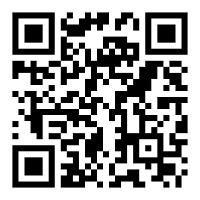
 Please update your browser.
Please update your browser.