Tips on how to request a cost basis update on chase.com
How to request a cost basis update
Updating cost basis can be important for tax purposes and this video demonstrates how you can request them directly on chase.com. Include up to 10 cost basis lots (or individual purchases of shares) on a single request, and we’ll send you a secure message with updates. Processing times may vary depending on the complexity of the request.
 Sign in to your Chase account, choose “Investments,” then “Summary”
Sign in to your Chase account, choose “Investments,” then “Summary” Choose “Things you can do,” then “Services”
Choose “Things you can do,” then “Services” Choose “Provide Cost Basis”
Choose “Provide Cost Basis” Choose the account for which you’d like to request a cost basis update
Choose the account for which you’d like to request a cost basis update Choose if you’d like to request up to or more than 40 cost basis updates; for more than 40 updates, send us a secure message; for fewer than 40, choose “Next” to continue
Choose if you’d like to request up to or more than 40 cost basis updates; for more than 40 updates, send us a secure message; for fewer than 40, choose “Next” to continue Enter the name or symbol of the security; choose the security
Enter the name or symbol of the security; choose the security For each entry, provide the number of shares you purchased, the total purchase amount in dollars, and the date of purchase
For each entry, provide the number of shares you purchased, the total purchase amount in dollars, and the date of purchase You can add up to 10 cost basis updates on the same request; then, choose “Next”
You can add up to 10 cost basis updates on the same request; then, choose “Next” Click “Edit” to choose another account or change your cost basis updates; otherwise, choose “Submit”
Click “Edit” to choose another account or change your cost basis updates; otherwise, choose “Submit” Download a copy for your records or add more cost basis updates; otherwise, choose “Done”; we’ll send you a secure message with updates, which you can find under the main menu
Download a copy for your records or add more cost basis updates; otherwise, choose “Done”; we’ll send you a secure message with updates, which you can find under the main menu
Do more with the Chase Mobile® app
Scan the QR code to download the app to experience convenience and security on the go.
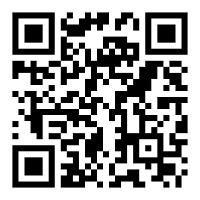
 Please update your browser.
Please update your browser.