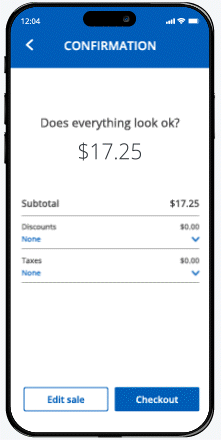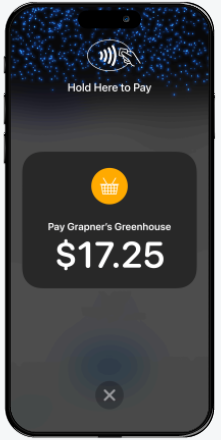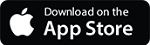Accept in-person payments with only an iPhone
No additional hardware needed
Seamlessly take contactless payments on your iPhone anytime, anywhere in the U.S.
Easy to set up
Simply activate QuickAccept® and sign in to your Chase Point of Sale (POS)℠ app or Chase Mobile® app.
Secure and private
Tap to Pay on iPhone uses the built-in features of iPhone to keep your business and your customer data private and secure.

Get started with Tap to Pay on iPhone in a few simple steps
Sign in to the Chase POS app* and start a sale on your iPhone
*Make sure to first activate QuickAccept.
To use Tap to Pay on iPhone in the Chase Mobile app, follow these steps on the Getting started tab.
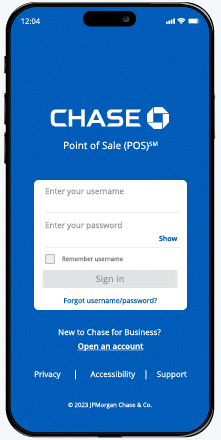
“Tap to Pay on iPhone is just so easy. It leaves a good impression on my clients and sets me apart from similar business owners.”
Chelsea LaFond
Owner, Limb by Limb Therapeutics
Customers were told in advance they may be featured in an ad.
Fair and transparent pricing
No hidden or monthly fees
Pricing rates
- 2.6% + 10 cents for transactions using Tap to Pay on iPhone
Chase POS app
- Activate QuickAccept and download for free
Chase Mobile app
- Download for free
Tap to Pay on iPhone is integrated into your trusted business solutions from Chase
Payments and banking
Secure card payment acceptance, business banking and tools – all in one place.
Fast funding
Get faster access to cash with no-fee, same day deposits.
Flexible payments
Accept cards and digital wallets like Apple Pay anytime, anywhere in the U.S. with solutions to sell on-the-go, in-store and online.
Never miss a sale — get paid wherever your business takes you
On-the-go
From pop-up markets to house calls, accept contactless payments anytime, anywhere with only an iPhone.
In-store
Get out from behind the counter – use your iPhone to take customer payments in line or as you serve them.
Curbside pickup
Reduce checkout times and deliver better service by using your iPhone to take payments at your customer’s car.

Tap into the power of easy, contactless payments — no matter your business
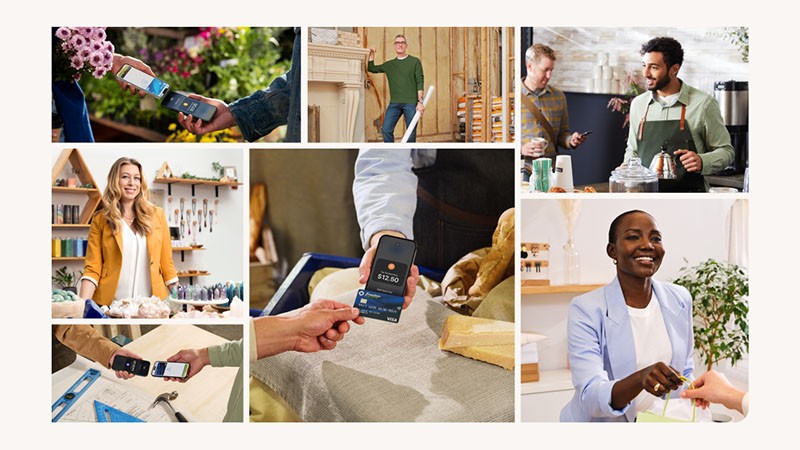
See how Lysée, a fast-growing NYC bakery, used Tap to Pay on iPhone to sell on-the-go at a food festival
"With Tap to Pay on iPhone and the Chase app, I can take my business to more events. It was a great opportunity for me to expand beyond my pastry gallery."
Eunji Lee
Founder, Lysée
Customers were told in advance they may be featured in an ad.
Learn more about Tap to Pay on iPhone
What is Tap to Pay on iPhone?
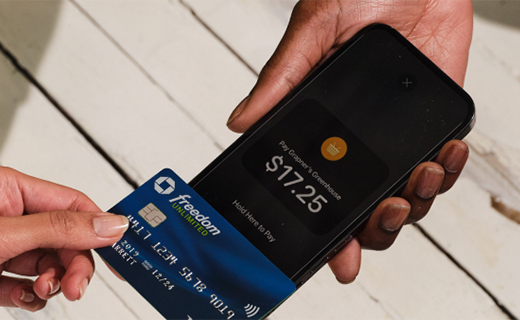
Five ways to improve the checkout process with Tap to Pay on iPhone

Tap to Pay on iPhone for enterprise businesses
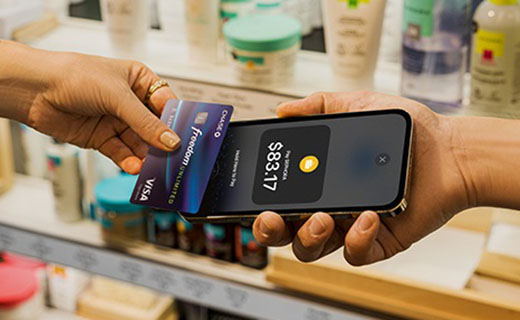
FAQ
With Tap to Pay on iPhone, you can accept all types of in-person contactless payments right on your iPhone – no extra readers or hardware needed.
A Chase Business Complete Banking account is required to use Tap to Pay on iPhone. Open an account to get started.
Once you open an account, the Chase QuickAccept® feature must also be enabled in Chase Business Online or Chase Mobile app. Follow the steps on this page to enable QuickAccept.
- Sign in to your account using Chase Business Online or Chase Mobile app
- Select your Chase Business Complete Checking® Account
- Choose Accept or Accept Card Payments
- Review the Terms of Service, then choose Activate now
- Activation complete — you're ready to start accepting card payments right away
For more help, please visit our QuickAccept support site.
For Chase POS app users:
- Make sure you have QuickAccept activated first. Sign into Chase Business Online or Chase Mobile app, select your Chase Business Complete Banking account, choose “Accept” or “Accept Card Payments,” and follow the prompts to enable QuickAccept.
- Log into your account using the Chase POS app on your iPhone.
- Start a new Sale.
- On the payment options screen, select the Tap to Pay on iPhone option.
- Follow the prompts to get started.
- Once the activation is complete, you will be able to use Tap to Pay on iPhone as your payment option.
For Chase Mobile app users:
- Sign in to the Chase Mobile app on your iPhone.
- Select your Chase Business Complete Banking account or your Chase Payment Solutions℠ account.
- Selec Accept.
- Select Accept a card payment.
- On the new sale screen, select the Tap to Pay on iPhone option.
- Follow the prompts to get started.
- Once the activation is complete, you will see the option to use Tap to Pay on iPhone each time you begin a new transaction.
For Chase POS app users:
- Log into your account using the Chase POS app on your iPhone.
- Start a new Sale.
- On the payment options screen, select the Tap to Pay on iPhone option.
- Present the iPhone to your customer.
- Your customer taps their contactless card or digital wallet at the top of your iPhone, over the contactless symbol.
- When you see the "done" checkmark, the transaction is complete and you can select one of the receipt options.
For Chase Mobile app users:
- Sign in to the Chase Mobile app on your iPhone.
- Select your Chase Business Complete Banking account or your Chase Payment Solutions account.
- Select Accept.
- Select Accept a card payment.
- Enter the transaction details.
- Select Tap to Pay on iPhone.
- Present the iPhone to your customer.
- Your customer taps their contactless card or digital wallet at the top of your iPhone, over the contactless symbol.
- When you see the "done" checkmark, the transaction is complete and you can send your customer a digital receipt.
Tap to Pay on iPhone is supported on iPhone XS and later, and requires the latest version of iOS.
There are no additional fees for merchants to use Tap to Pay on iPhone.
Our credit card processing rates for using Tap to Pay on iPhone is 2.6% + 10 cents per transaction.
Visit our Chase Mobile app or Chase POS app support page for more information.