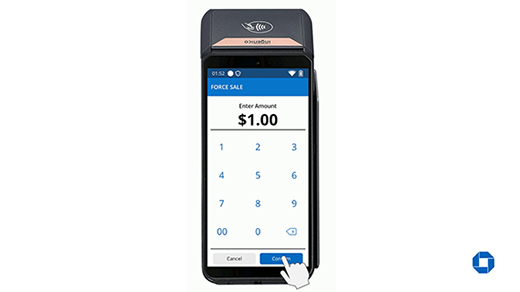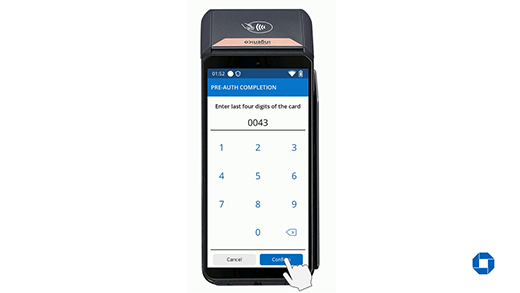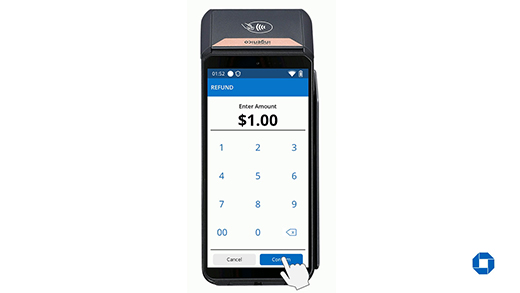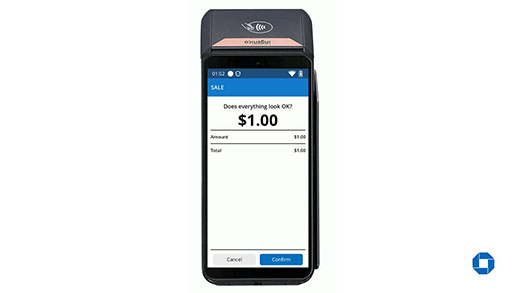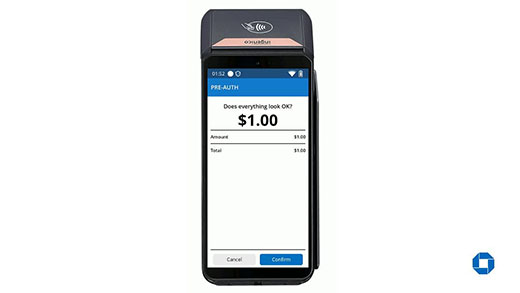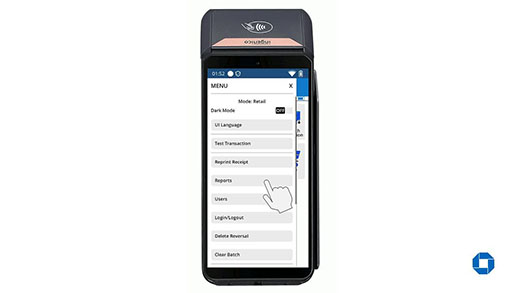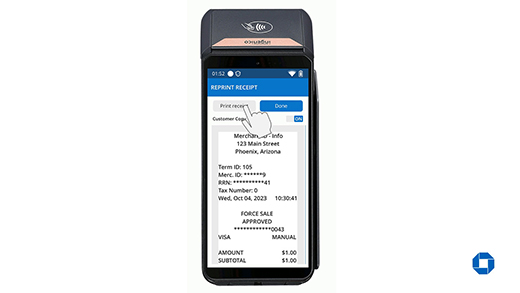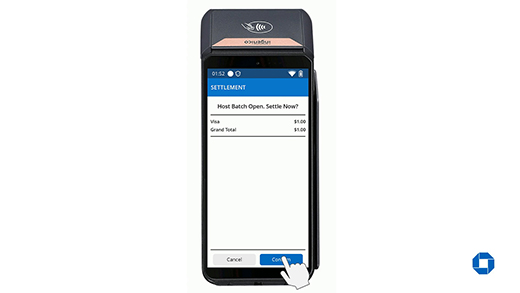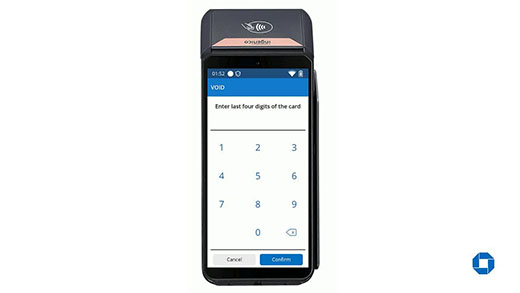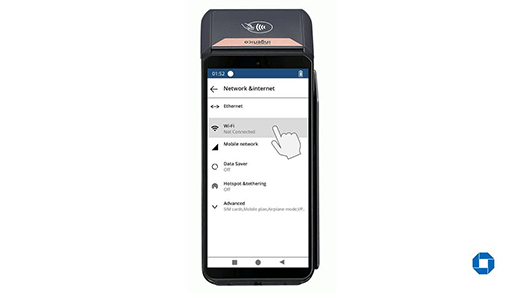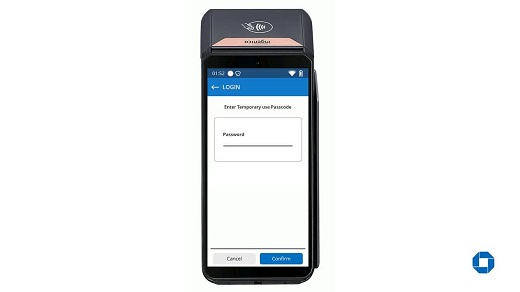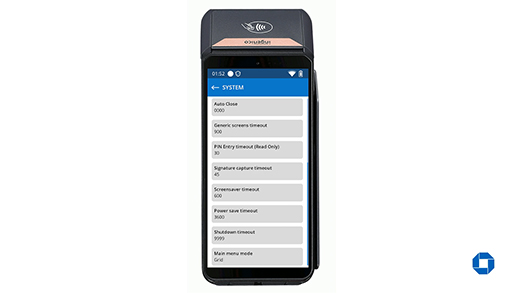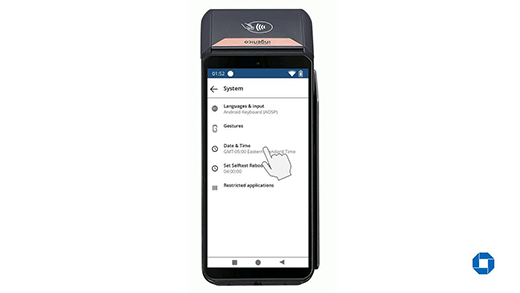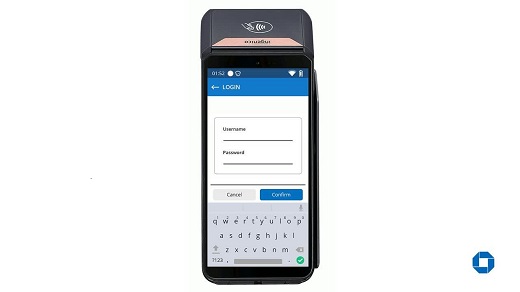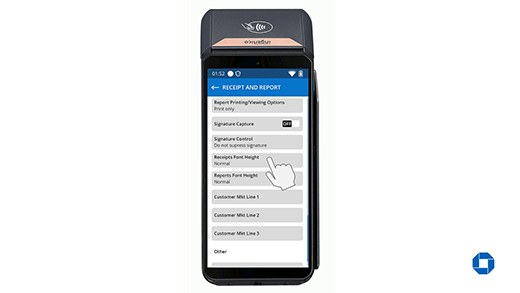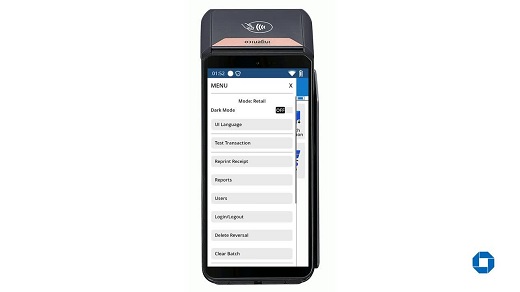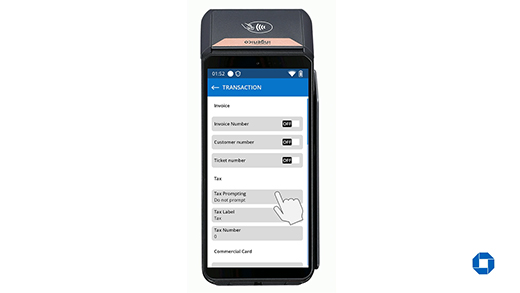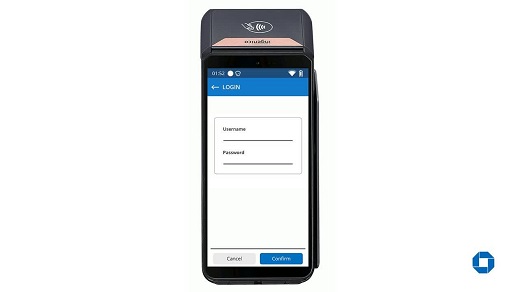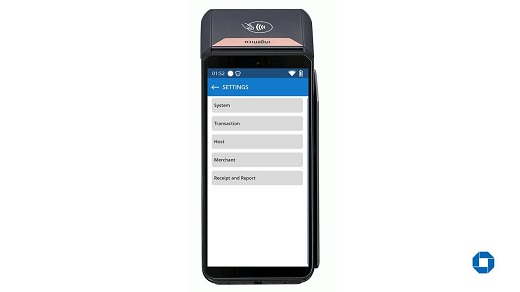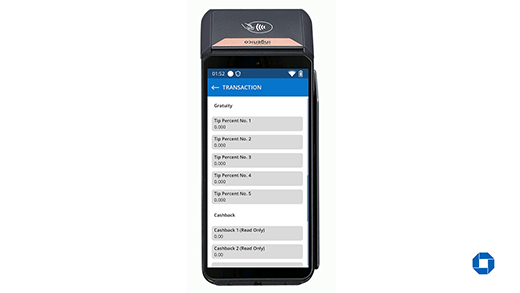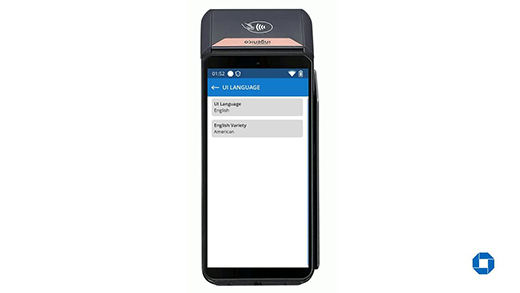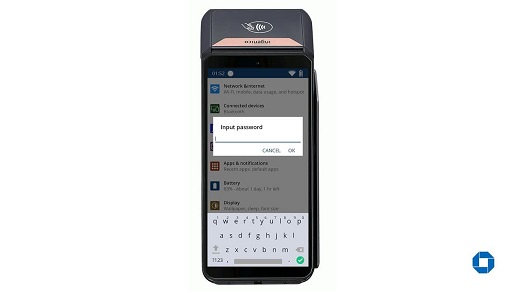DX8000 – Set up Wi-Fi
Learn how to connect your device to Wi-Fi to start processing transactions.
Set up Wi-Fi
- From the Main Menu, click the three lines on the top left corner of the screen to access the menu option.
- From the Menu option, swipe up and press the "Exit" tab on the bottom to go back to the home screen.
- From the Home Screen, press the "Settings" with the gear icon.
- Enter password and press "OK".
- Select the "Network & Internet".
- Select "WI-FI" to enable Wi-Fi support. Ensure that Wi-Fi is enabled by pressing on the toggle button located on the corner right of the main header.
- Select the desired Network from "Use Wi-Fi" list.
- Enter Wi-Fi Password then press "Connect". You can opt to show the password when typing it in by placing a check on the box right beside the [Show password] message.
- "Connected" status would show once terminal is connected to the Wi-Fi.