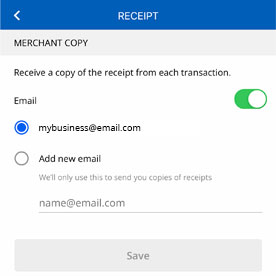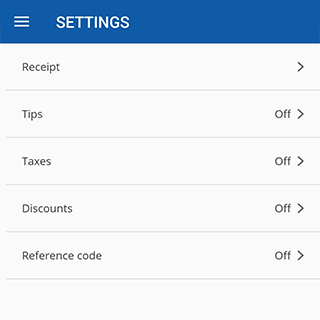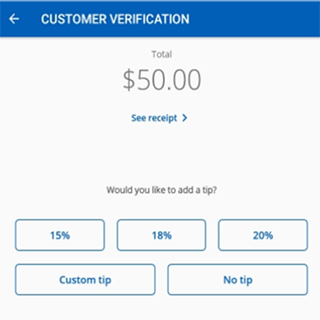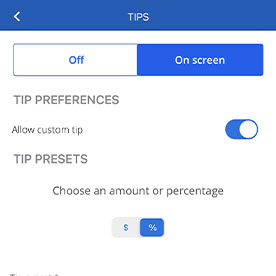Setting up your Chase POS℠ App
Whatever your business size or industry, we offer checking solutions that are built to meet your needs, support your vision, and keep you moving forward.
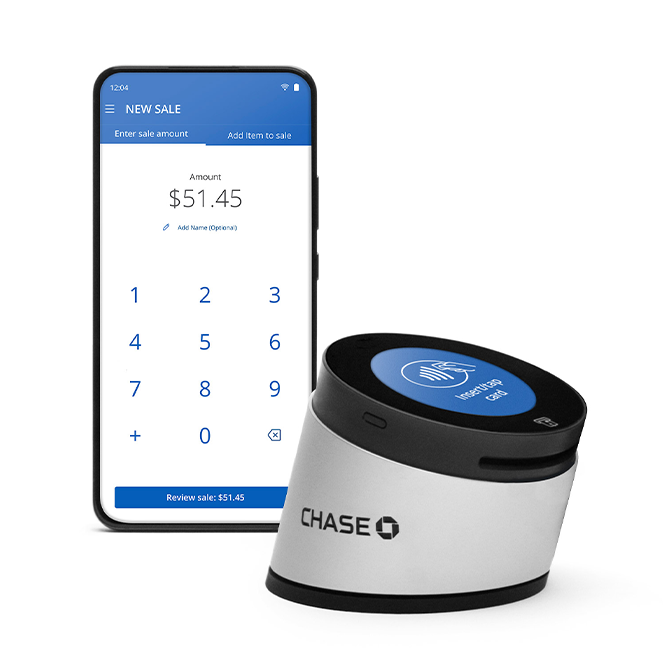
Activation support topics
Get answers to the questions most frequently asked by business owners just starting out with Chase POS App.
How to sign up and get started
Download the Chase Point of Sale App from the Google Store or iOS App Store.
- Sign on to the Chase POS App by using your Chase.com credentials. Both, admin users and associated users can login to the app.
- Identification: You'll then be prompted to send a code by phone or email to complete your device’s first sign-in experience.
- Enter your code and password to authenticate the device.
- Merchant Account: Choose the corresponding Merchant Account to associate to your app.
- Assign a name for your app on that device.
- At this point, the app just needs to wait on a few updates to add your device to our systems – it can take a couple moments to complete.
- Once the device has been assigned, you'll be prompted to complete a wizard to quickly set up your tip and tax settings. You can skip this if you had already adjusted your settings for this account using a Chase POS Terminal or a Chase POS App activated on another device or if you want to adjust the settings later. More detailed set up will be available in Settings menu after onboarding is fully completed.
- You can also purchase the new Chase Card reader during this onboarding.
Chase will periodically release updates to the Chase POS App. You should enable auto update for the app to receive important updates immediately.
PCI-DSS stands for Payment Card Industry Data Security Standards. PCI-DSS certification is designed to ensure cardholders' information is well-protected and managed by payment companies. To earn a PCI certification, Chase systems undergo an annual third-party audit of the security processes and procedures. Systems are tested daily, and employees are held to strict standards and levels of security education. Chase has been certified at the highest level of PCI compliance as a Level 1 PCI Compliant Service Provider.
PCI PTS stands for Payment Card Industry Point-of-Sale PIN Transaction Security Standard. The PCI PTS standard is a set of technical and operational requirements for payment terminals focused on protecting cardholder data. The PCI PTS standard is modular, covering hardware and firmware security requirements to protect against physical, logical, and network tamper attacks. The PCI PTS requirements include the ways cardholder data are read and encrypted through the Secure Reading and Exchange of Data (SRED) module. PCI PTS standards apply to all organizations that store, process, or transmit cardholder data. Compliance with the PCI DSS set of standards is enforced by the payment networks – American Express, Discover, JCB International, Mastercard and Visa. The Chase POS App is fully PCI PTS 5.x compliant.
At this time, only English is supported.
The methods of payment (MOP) are defined in your merchant Terms of Service (TOS) agreement. Available MOPs are VISA, Mastercard, Discover, American Express, China Union Pay (CUP) and JCB. This information can’t be seen or changed in the Chase POS app.
The business address on the app is automatically set. It was established from information recorded during your onboarding process, to the Chase Business Complete Banking (CBCB) or Chase Payment Solutions account. This information can't be seen or changed from the Chase POS App.
If you need to update the on address your account and the app, please call our Support Team at 888-659-4961. This will also change the address displayed on your receipt.